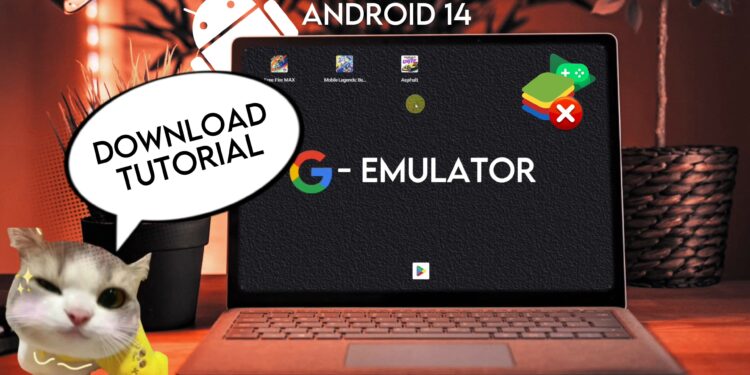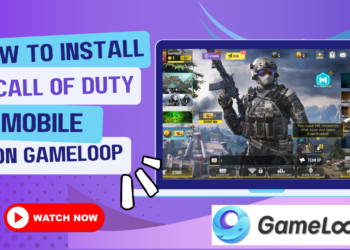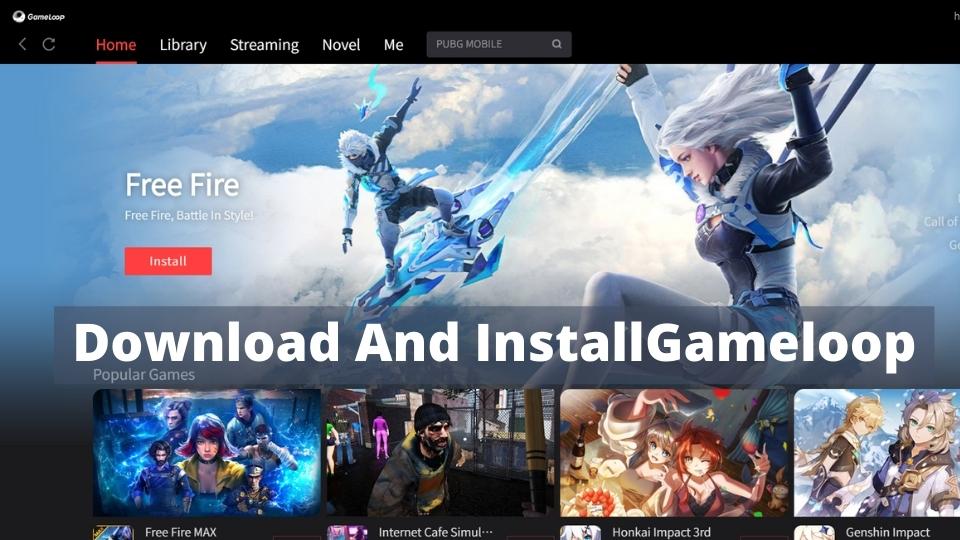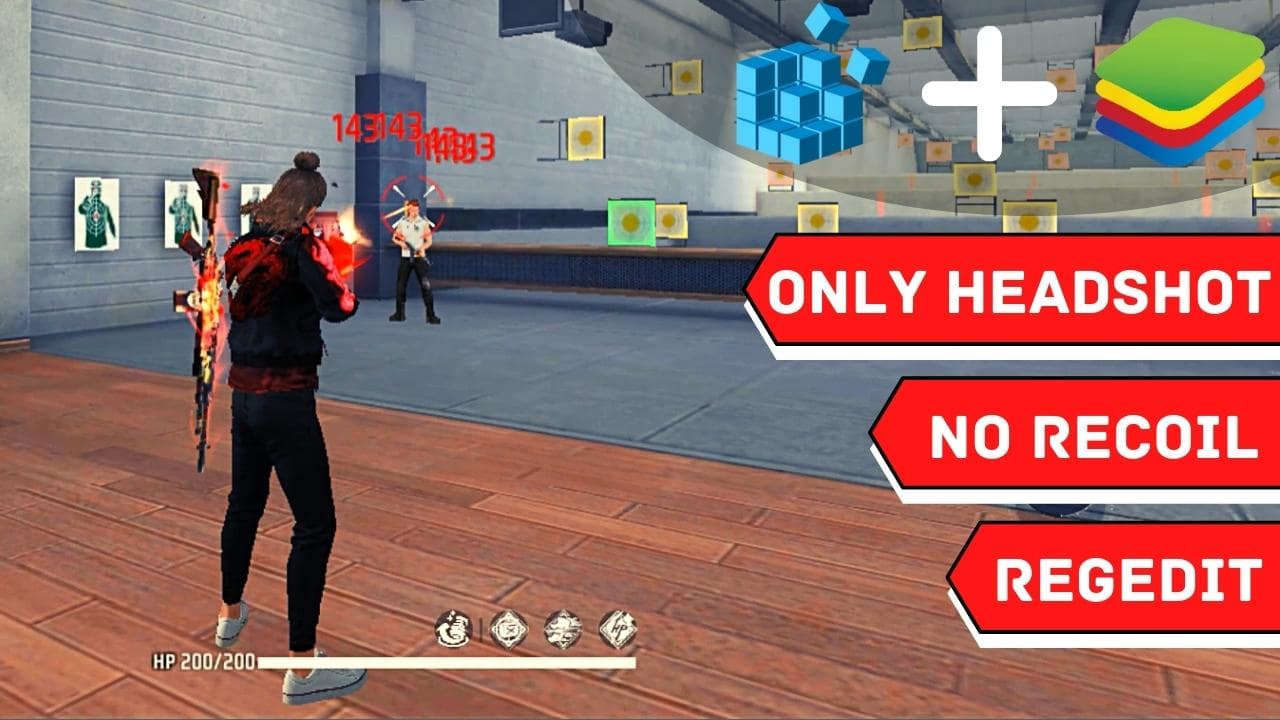Google launched the latest Android emulator for the developer. As a pro emulator tester and emulator gamer. I would love to share a quick guide for installing the latest Google emulator on PC. I will test different games and show you how you can install the apk directly to your emulator through the Aow tools. The installation is very easy but the main feature is the Google emulator is very lightweight and there are many optimizations done by google to the emulator which makes the emulator super lightweight and lag-free.
I have installed and tested the google emulator and we also made a video tutorial for you guys to make this tutorial easier. There are 2 version of the android emulator now: one is stable (Recommended) and another is beta. Ok without further delay, let’s start our today’s tutorial. At first we will be seeing the system requirement for the google emulator.
PC System Requirements
Before you can use Google android emulator on your PC, we check that your computer meets these requirements:
| Minimum requirement | Recommended for better gameplay performance | |
| OS | Windows 10 (v2004) | Windows 10 (v2004) |
| Storage | Solid state drive (SSD) with 10 GB of available storage space | Solid state drive (SSD) with 10 GB of available storage space |
| Memory | 8 GB of RAM | 8 GB of RAM |
| Graphics | IntelⓇ UHD Graphics 630 GPU or comparable | Gaming-class GPU, like Nvidia GeForce MX450 |
| Processor | 4 CPU physical cores (some games require an Intel CPU) | 8 logical cores (some games require an Intel CPU) |
| Other requirements | Windows admin accountHardware virtualization must be turned on | Windows admin accountHardware virtualization must be turned on |
Some games have in-game settings, which may allow you to tune performance for your PC.
If your PC doesn’t meet the minimum requirements, some games might not run well.
- When you browse the game catalog, you can filter out games that may not run well on your PC.
- If the game doesn’t run well, performance warnings show on the game details page.
Video Tutorial
We hope the video tutorial will be super helpful for you guys.
Steps To Install Google Emulator
Here is the step by step guide to download and install Google Emulator on a PC. Just follow me:
Step 1: Download Google Emulator
First, we need to download the exe file of the google emulator. As I already told you that the google emulator by google is for the android developers. We need to visit the Google Android developer site. The link is below:
Link:

Step 2: Install Google Android Emulator
Now install the google android emulator by double-clicking the exe file. Now the installation process has started. Just sit back and relax for some time.

Step 3: Run Google Emulator
Once the Installation is completed, you can open the Google emulator. Now for the first time, you will be asked to login to your Google account. You can easily use your google account to login. When you click login, you will be redirected to the browser and then on after you get login, just close the browser and you are ready to go for the emulator.

Step 4: Install Games and Apps
Now here we have 2 options, directly install apk files or install directly from the playstore. On playstore, there are a lot of apps and games that are missing. I don’t know why they didn’t include those apps on their playstore. But don’t worry I will teach you that too. For now, open the playstore and we are installing FreeFire Max, Mobile Legends: Bang Bang and Asphalt Nitro.
Install Apk On Google Android Emulator
For installing the apk files, we need to apply a small trick. First, open the Microsoft Store and search for “AOW Tools”. Now install the program, don’t pay just start a free trial. And then open the aow tools on your pc. Now Go to the help section inside of aow tools. After that, you can see a code just copy that code. Then, open cmd or command prompt as administrator. And paste that code and click enter. you will get “Ok”, then done. Finally, we have successfully setup our Aow Tools.

Copy Code From Aow Tools

Paste Code On Cmd or Comand Prompt

Install Apk: Just drag and drop apk files here.

Installed Chess on my Google Emulator

Testing Games on Google Emulator
We have tested 3 different types of games and we shared our personal experience about the games. Here is a detailed review of the Google emulator.
1.Free Fire Max
First, we installed the freefire max from the playstore directly. Then sign using the google account and test everything. There are detailed reviews for the freefire max on google emulator.

Pros
- Run very smoothly, I have played many times as it runs very smoothly. Even on high graphics, this emulator didn’t lag. Even I try playing with recording the game and still I don’t feel any lag.
- Best emulator for the performance to play Free Fire Max on PC.
- The graphics are decent.
Cons
- Keymapping Problem.
- Hard to play with default keymapping even though we set up keymapping it reverted to the same one.
2. Mobile Legends: Bang Bang
Second, we installed the Mobile Legends: Bang Bang from the playstore directly. Then sign using the Google account and test everything. There are detailed reviews for the Mobile Legends: Bang Bang on google emulator.

Pros
- Run very smoothly, I have played many times as it runs very smoothly. Even on high graphics, this emulator didn’t lag. Even I try playing with recording the game and still I don’t feel any lag.
- Best emulator for the performance to play Mobile Legends Bang Bang on PC.
- The graphics are good.
Cons
- Keymapping Problem.
- You can’t add keymapping so using a default one is hard.
2. Asphalt Nitro
Second, we installed the Asphalt Nitro from the playstore directly. Then sign using the Google account and test everything. There are detailed reviews for the Asphalt Nitro on google emulator.

Pros
- Run very smoothly, I have played many times as it runs very smoothly. Even on high graphics, this emulator didn’t lag. Even I try playing with recording the game and still I don’t feel any lag.
- Best emulator for the performance to play Asphalt Nitro on PC.
- The graphics are OP.
- Best experience with this game using a Google emulator.
Conclusion
Well, we spent a lot of time exploring the brand new Google android emulator and now we can confidently say that it is one of the most lightweight and smooth android emulators for PC. You could give it a try to this emulator for using different apps and games. I like the smoothness of the emulator personally whereas the keymapping could be better. I think you guys enjoyed this tutorial to download and install the Google emulator on PC. Comment below if you have any questions or doubt.